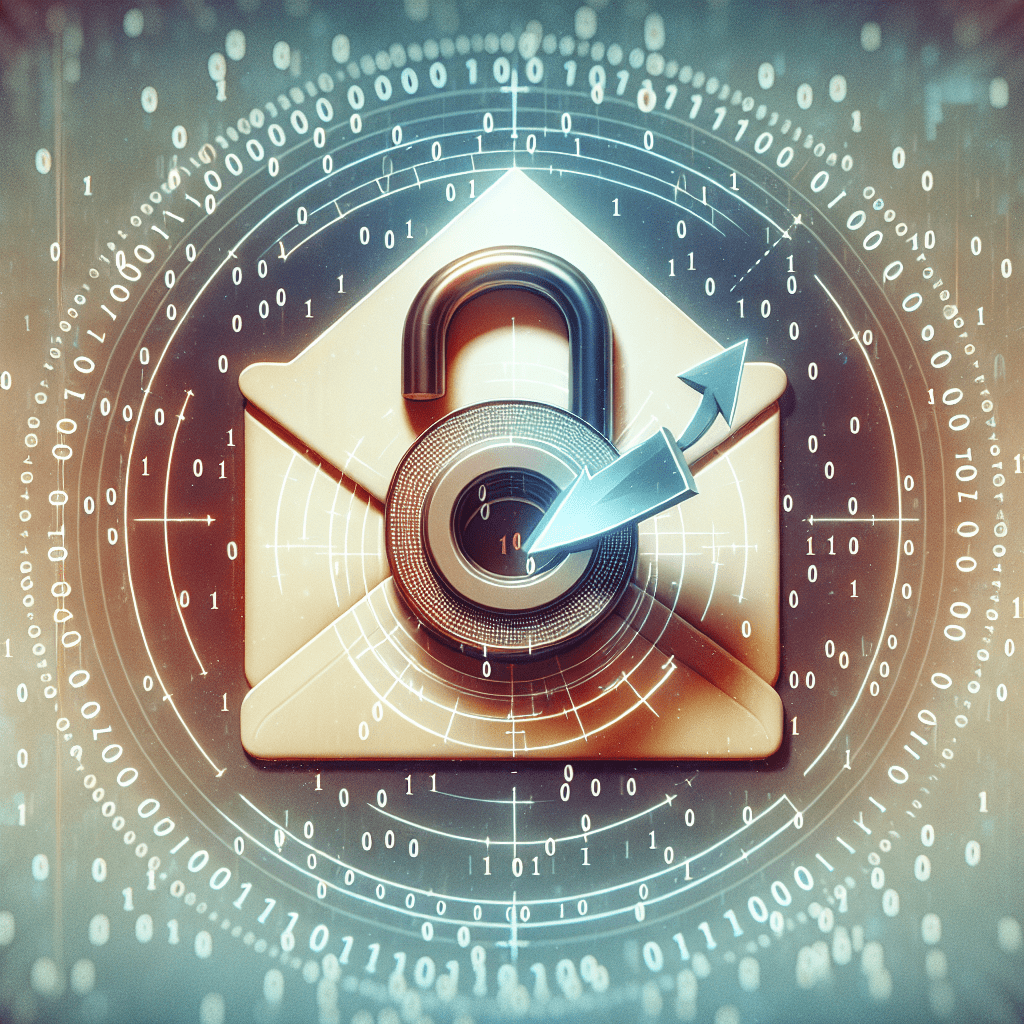Oops! You’ve forgotten your Hotmail password. Don’t panic; it happens to the best of us. We live in a world where we’re expected to remember a plethora of passwords, so it’s not surprising that one might slip through the cracks. Luckily, resetting your lost Hotmail password is a piece of cake. Let’s get you back into your account, shall we?
Step 1: Head to the Reset Page
First things first, navigate to the Microsoft Account Password Reset page. This is where the magic happens. This is the starting point of your journey to reclaim your Hotmail account.
Step 2: Identify Yourself
Next, you’ll need to let Microsoft know that you’re the rightful owner of the account. You’ll be prompted to enter your email address, phone number, or Skype username. Make sure you enter the information associated with your Hotmail account. Once you’ve done that, type in the captcha code and click on “Next.” It’s a simple step, but an essential one.
Step 3: Choose Your Reset Method
Now, Microsoft will ask how you’d like to receive your security code. You can choose to receive it via email, text, or automated call. Choose the method that’s most convenient for you. If you select email, make sure you have access to the account you’ve chosen. If you opt for a text or call, ensure your phone is nearby and ready to receive. Remember, you’re not on a treasure hunt; the goal is to make this as easy as possible.
Step 4: Get Your Security Code
Once you’ve chosen your preferred method, Microsoft will send you a security code. If you chose email, check your inbox (and spam folder, just in case). If you opted for a text or call, keep your phone close. Once you receive the code, enter it into the provided field and click “Next.”
Step 5: Reset Your Password
You’re almost there! Now that you’ve verified your identity, you can reset your password. Choose a strong password that you’ll remember but isn’t easy for others to guess. Consider using a combination of letters, numbers, and symbols for increased security. Once you’ve entered your new password, confirm it by entering it again in the next field.
Step 6: Log In with Your New Password
Congratulations! You’ve successfully reset your lost Hotmail password. Now, log into your account with your shiny new password. Remember to store it somewhere safe this time to avoid future password panic.
A Few Extra Tips
- Two-factor authentication: Consider enabling two-factor authentication for added security. It’s like a super-strong fortress protecting your account.
- Password managers: If you’re juggling multiple passwords, a password manager can be a lifesaver. It’s like a digital vault for all your passwords.
- Regular password changes: Regularly updating your passwords can help keep your accounts secure. It’s like changing the locks on your doors every so often.
And there you have it — a step-by-step guide to resetting your lost Hotmail password. Now you can dive back into your emails, contacts, and calendar events without skipping a beat. Remember, even in the digital world, it’s okay to ask for directions. We all get lost sometimes, but there’s always a way back.
References:
- Microsoft Account Password Reset page, https://account.live.com/password/reset
- Enable two-factor authentication, https://support.microsoft.com/en-us/account-billing/turn-on-2-step-verification-for-microsoft-365-ace1d096-61e5-449b-a875-58eb3d74de14
- Regular password changes, https://www.consumer.ftc.gov/articles/0272-how-keep-your-personal-information-secure