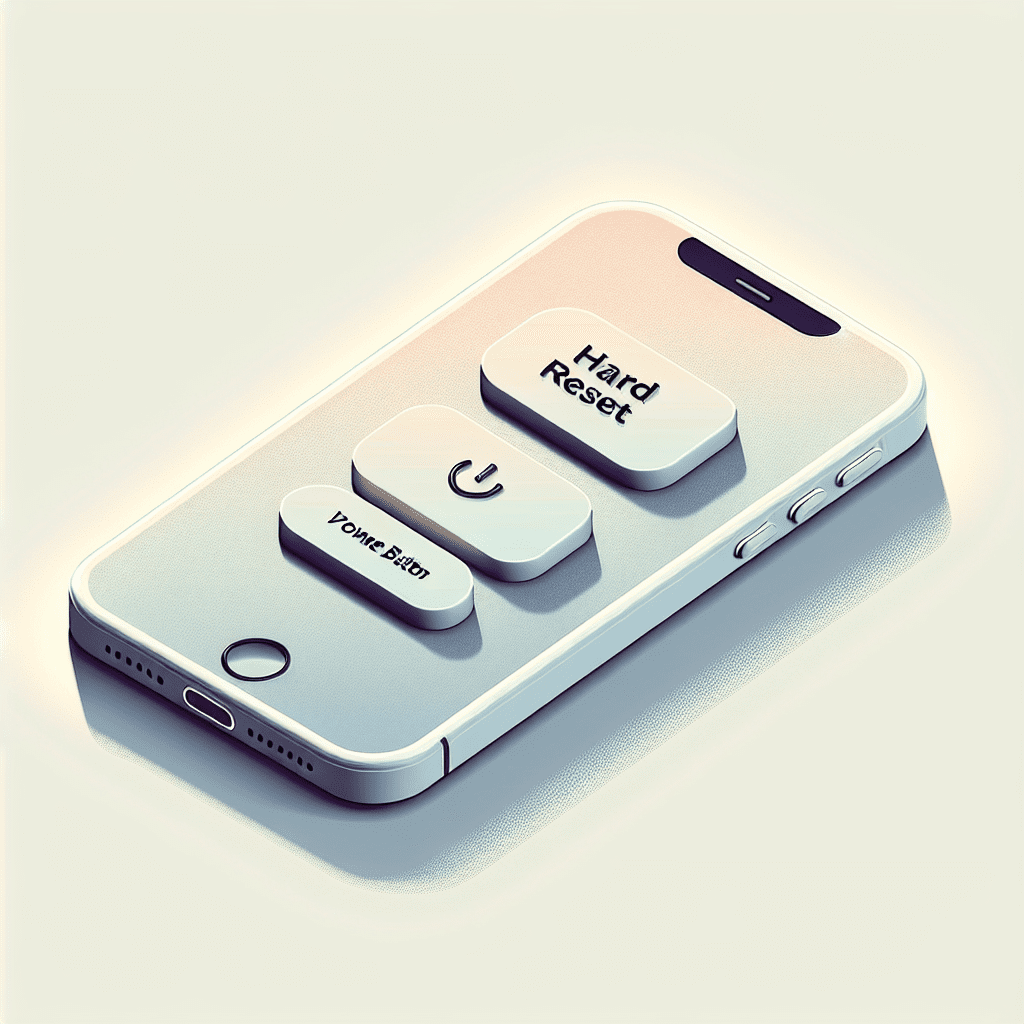If you’re reading this, you’re probably experiencing some difficulties with your iPhone. Maybe it’s frozen, or perhaps it’s just not behaving as it should. In that case, a hard reset might just be the solution you’re looking for. But before we proceed, let’s clear up one thing: a hard reset is not the same as a factory reset. A hard reset restarts your iPhone and refreshes the memory that apps run in. It doesn’t delete your data, but it can be a handy way to solve minor issues. A factory reset, on the other hand, erases all your data and returns your iPhone to its original factory settings[1].
How to Hard Reset an iPhone
For iPhone 8 and later models:
- Quickly press and release the volume up button. Don’t hold it down, just give it a quick press and release.
- Quickly press and release the volume down button. Again, don’t hold it down. This isn’t a button-holding contest!
- Press and hold the side button. This is the button on the right side of your iPhone. Keep holding it until you see the Apple logo.
For iPhone 7 and iPhone 7 Plus:
- Press and hold both the volume down button and the Sleep/Wake button. The Sleep/Wake button is the one on the right side of your iPhone.
- Keep holding both buttons until you see the Apple logo. This could take about 10 seconds, but if you’re watching a pot never boils, right?
For iPhone 6s, iPhone 6s Plus, and iPhone SE (1st generation):
- Press and hold both the Home button and the Sleep/Wake button. The Home button is the one at the front of your iPhone, and the Sleep/Wake button is on the right side.
- Keep holding both buttons until you see the Apple logo. Again, this could take about 10 seconds. Maybe count sheep in your head?
That’s it! Your iPhone should now restart. If it doesn’t, or if it won’t start up, you might need to contact Apple Support[2]. But don’t worry, they’re generally quite friendly!
Tips and Warnings
- Back up your data regularly. While a hard reset doesn’t delete your data, it’s always a good idea to back up your data regularly. You never know when you might need it!
- Don’t use a hard reset too often. While it can be a useful tool for solving minor issues, using a hard reset too often can be bad for your iPhone’s long-term health. It’s a bit like taking painkillers for a headache – fine every now and then, but not something you want to do every day.
- If your iPhone is frozen, try a soft reset first. A soft reset is like a less intense version of a hard reset. To do a soft reset, just press and hold the Sleep/Wake button until you see the slide to power off slider. Then, slide the slider, wait for your iPhone to turn off, and then press and hold the Sleep/Wake button again until you see the Apple logo.
Conclusion
So there you have it: how to hard reset your iPhone. It’s not something you’ll need to do often, but it’s a good trick to have up your sleeve for when your iPhone is acting up. Just remember: with great power comes great responsibility. Use your hard reset powers wisely!
References:
[1]: Apple Support: If your iPhone, iPad, or iPod touch won’t turn on or is frozen
[2]: Apple Support: Contact Apple for support and service