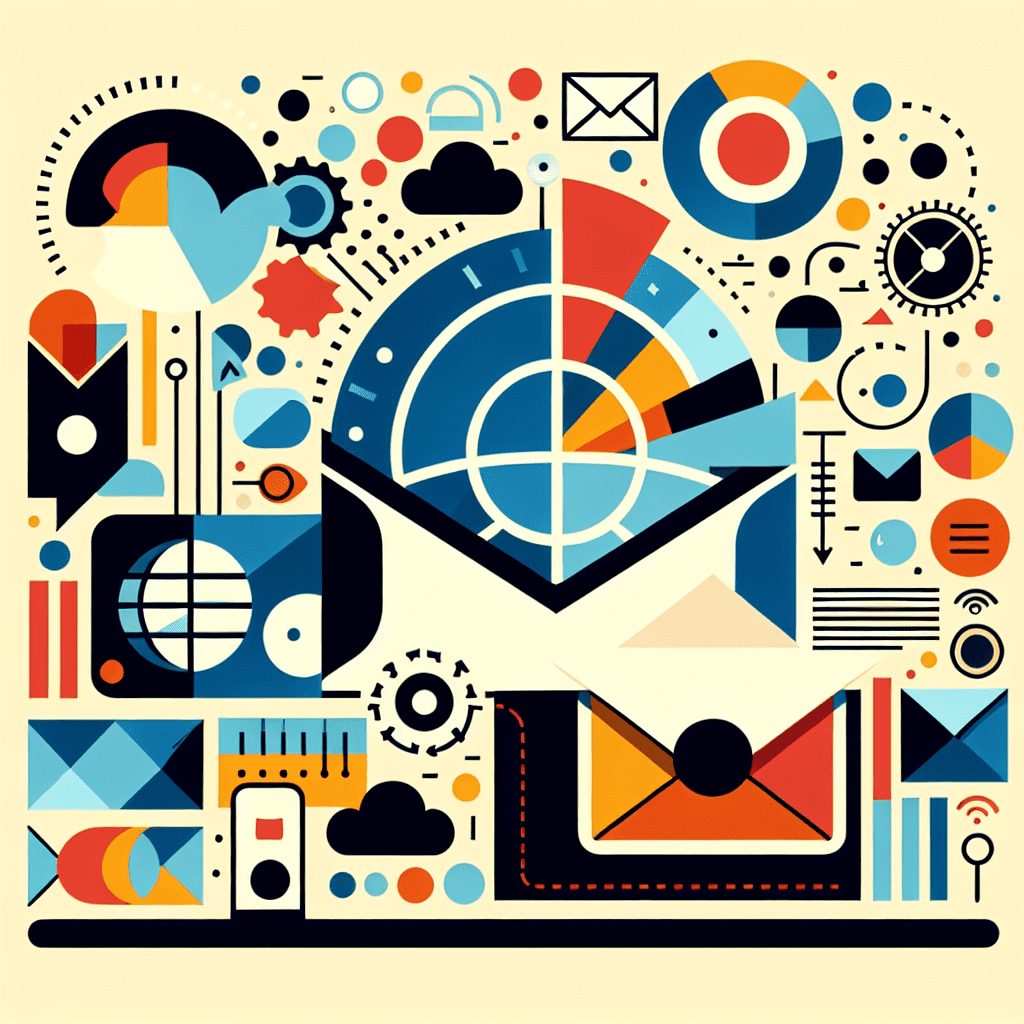In the vast universe of email services, Hotmail (now known as Outlook.com) is a shining star. Launched in 1996, it was one of the first webmail services. Now owned by tech giant Microsoft, Hotmail has evolved into a feature-rich email service that’s absolutely free. If you’re looking to set up a new Hotmail account, you’re in the right place. This guide will walk you through the process step-by-step, making it as easy as pie. So, buckle up, and let’s dive into the world of Hotmail!
Step 1: Open the Outlook.com Sign-Up Screen
Launch your favorite web browser and type in the URL: https://outlook.live.com/ . Once the page loads, look for the “Create Free Account” button. It’s usually in the top right corner. Click on it, and you’ll be directed to the sign-up screen.
Step 2: Choose Your Email Address
Now comes the fun part – choosing your new email address. This will be your unique identifier in the digital world, so choose wisely. Remember, your email address should be professional if you plan to use it for work or job applications. Once you’ve decided, enter your chosen email address into the “New Email” field. You’ll also need to select the domain. You can choose between “@outlook.com” and “@hotmail.com”.
If you have a hotmail account already but forgot your password, you can follow the instructions to reset your hotmail password and continue using your existing account.
Step 3: Create a Strong Password
Next, you’ll need to create a password. This is like the key to your digital house, so it needs to be strong and secure. Make sure it’s at least eight characters long and includes a mix of upper and lower case letters, numbers, and symbols. Don’t use personal information like your name, birthday, or common words as these are easy to guess. Once you’ve created your password, enter it into the “Create Password” field. Keep your account secure by changing your password frequently.
Step 4: Enter Your Personal Information
Now, it’s time to enter some personal details. You’ll need to provide your first and last name. This information is important as it’s used to personalize your email experience and for account recovery purposes.
Step 5: Set Your Region and Birthdate
Next, select your country or region from the dropdown menu and enter your birthdate. This information is required to ensure you meet the age requirements for having an email account.
Step 6: Set Up Security Info
The final step in creating your account is to set up your security information. This includes a phone number or alternate email address. This information is used for account recovery and verification purposes. It’s an important step in keeping your account secure, so don’t skip it!
Step 7: Verify Your Account
After entering all the required information, click “Next”. You’ll then be asked to verify your account. This usually involves entering a code that Microsoft sends to your phone number or alternate email address.
Step 8: Welcome to Your New Hotmail Account
Congratulations! You’ve successfully created your new Hotmail account. You can now start sending and receiving emails, managing your calendar, and using all the other great features that come with your account.
And there you have it! Eight simple steps to creating a Hotmail account. Remember, the digital world can be a wild place, so always keep your account secure. Use a strong password, keep your security information up-to-date, and never share your password with anyone. If you receive unwanted emails from specific senders, you can follow the instructions to block them. Happy emailing!
References