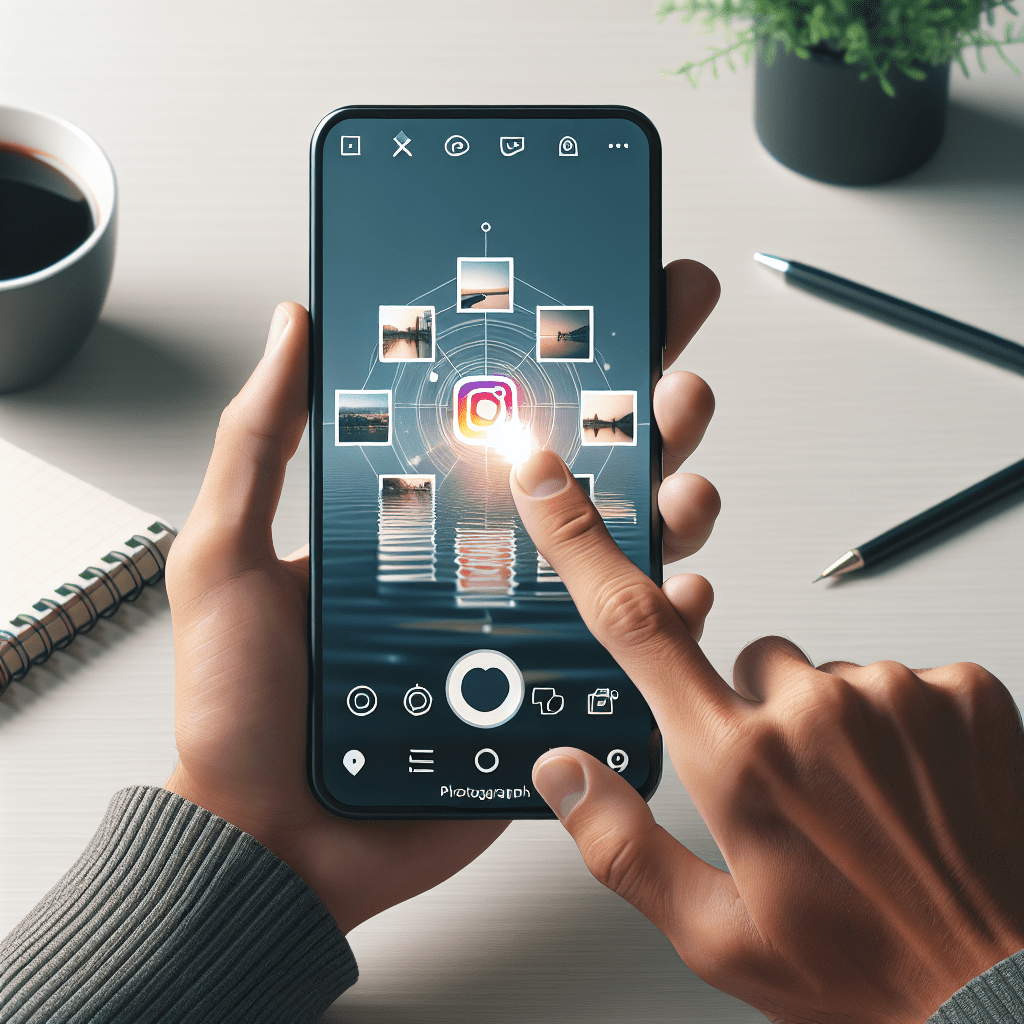Instagram is a fantastic platform for sharing and discovering photos. But what if you come across a picture that you love so much you want to save it? Perhaps it’s a motivational quote that resonates with you, or a recipe you want to try, or even a picture of a cute dog that just melts your heart. Whatever the reason, you’ve decided you want to save it. But how do you do that?
Understand Instagram’s Terms of Service
Firstly, it’s important to understand Instagram’s terms of service. Instagram’s guidelines clearly state that you should not download or repost someone else’s content without their permission. So, before you save a picture from Instagram, ensure you have the owner’s consent.
Instagram’s Built-In Save Feature
Instagram has a built-in feature that allows you to save photos privately. This is the easiest and most straightforward way to save a picture from Instagram. Here’s how to do it:
- Open the Instagram app on your phone and find the photo you want to save.
- Tap the bookmark icon underneath the photo on the right side. The icon will turn black, indicating that the photo has been saved.
- To view your saved photos, go to your profile and tap the three horizontal lines in the top right corner. Then, tap on ‘Saved.’
- You’ll see all your saved photos here, and you can even organize them into collections for easy access.
Remember, this method only saves the photo within the Instagram app. The photo will not be downloaded to your phone’s gallery.
Taking a Screenshot
Another quick and easy way to save a photo from Instagram is by taking a screenshot. This method will save the photo directly to your phone’s gallery. Here’s how to do it:
- On an iPhone, press the Side button and the Volume Up button at the same time. Quickly release both buttons. You’ll hear a camera shutter sound, and the screenshot will appear in the lower-left corner of your screen.
- On an Android device, the process can vary depending on the model of your phone. However, the most common method is pressing the Power button and the Volume Down button at the same time.
Keep in mind that this method will capture everything visible on your screen, including the Instagram interface. You may need to crop the photo afterwards to remove these elements.
Using a Third-Party App
There are also several third-party apps available that allow you to download Instagram photos directly to your phone’s gallery. One of the most popular is ‘FastSave for Instagram.’ Here’s how to use it:
- Download and open the FastSave for Instagram app from the Google Play Store or Apple App Store.
- Toggle on the ‘FastSave Service’ option.
- Open Instagram and find the photo you want to save.
- Tap the three dots in the top right corner of the post and select ‘Copy Link.’
- Return to the FastSave app. The photo will automatically be downloaded and saved to your gallery.
Remember to always respect the rights of the content creators. Always ask for permission before downloading or sharing someone else’s content.
Conclusion
Saving a picture from Instagram can be done in a few simple steps, whether you’re using the platform’s built-in save feature, taking a screenshot, or using a third-party app. Just remember to always respect the rights of the original content creators and only download or share content with their permission.
References
- Instagram Help Center: How to save posts you see on Instagram
- Apple Support: Take a screenshot on your iPhone
- FastSave for Instagram on Google Play